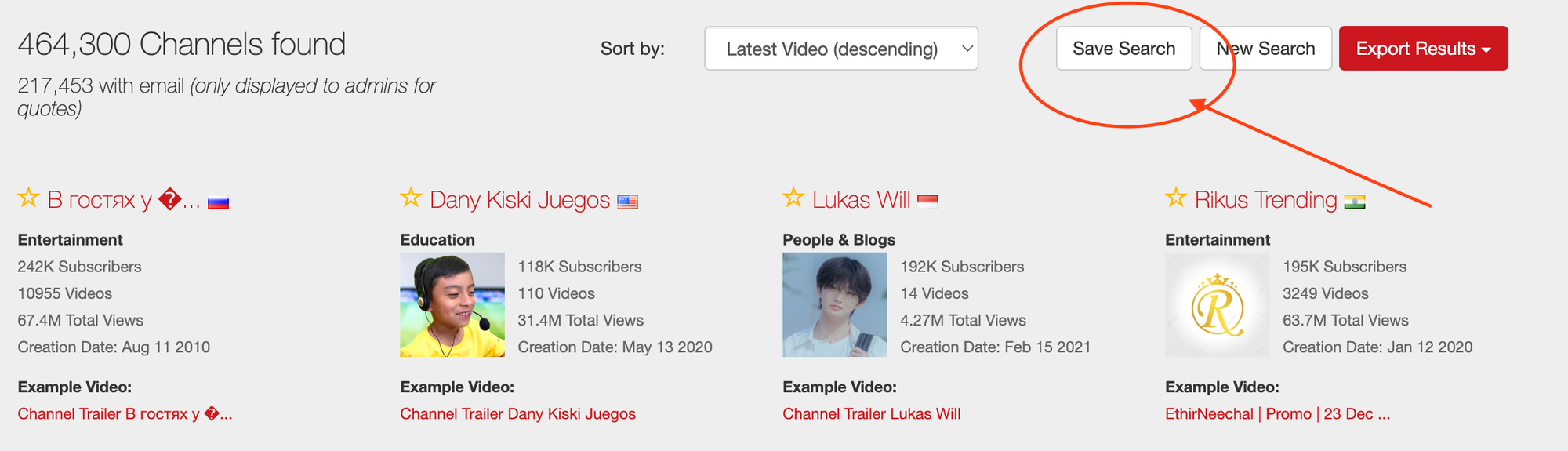Head to the search tool - to start creating your favourite search - Start now
Enter required filters
- you want to be included in your favourite search- hyperlink to how to make a search
Click ‘search’
Click ‘save search’
- in the top right hand side of the screen
Give it a name -
Make it a simple reference for your Youtube channel list. For example you are searching for if you are search is for fastest growing Youtube channels, and specifically for Minecraft Youtubers, your search may be:
Over 10k subscribers
Maximum 50k subscribers
Category - Gaming
Channel tag - Minecraft
Average subscriber number growth per month - minimum 10%
Social handle - Discord Therefore a name such as - Minecraft, fast growing, 10-50k subs w/Discord will make it easy to reference.
Hit save - then you will see this message
Access your saved search - you will see “saved searches” at the top of your screen and can select the one you wish to see